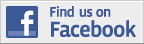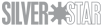Hi everyone,
Does anyone want to make banners or campaign ribbons for my campaign ancestors in scale?
Thanks,
M4A2Sherman
Campaigns
Where Armorama group builds can be discussed, organized, and updates posted.
Where Armorama group builds can be discussed, organized, and updates posted.
Hosted by Darren Baker, Richard S.
Campaign ribbons and banners
M4A2Sherman

Joined: December 29, 2008
KitMaker: 316 posts
Armorama: 264 posts
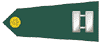
Posted: Sunday, April 19, 2009 - 11:39 AM UTC

Careos

Joined: September 06, 2005
KitMaker: 85 posts
Armorama: 55 posts

Posted: Sunday, April 19, 2009 - 04:47 PM UTC
What is the theme and I'll let ya know if I can whip something up.

endrju007

Joined: December 05, 2007
KitMaker: 2,435 posts
Armorama: 1,256 posts
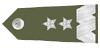
Posted: Sunday, April 19, 2009 - 07:50 PM UTC
I'm making it right now as prommised... it just takes some time due to the fact that theme is sort of difficult to ilustrate.
You'll have it done this week.
A.
You'll have it done this week.
A.
Red4

Joined: April 01, 2002
KitMaker: 4,287 posts
Armorama: 1,867 posts

Posted: Monday, May 18, 2009 - 08:15 AM UTC
Could/would somebody be willing to post a tutorial on how to make a ribbon? I would like to learn how soas to design my own for upcoming campaigns rather than farming them out to others. Anybody?  Thanks, "Q"
Thanks, "Q"
 Thanks, "Q"
Thanks, "Q"
endrju007

Joined: December 05, 2007
KitMaker: 2,435 posts
Armorama: 1,256 posts
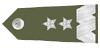
Posted: Monday, May 18, 2009 - 11:00 PM UTC
Hi mate,
Tutorial would be very difficult since everybody is using different graphic software, but since almost everybody has "Paint" (sorry Mac guys) here is short example of ribbon making.
You can do it in two ways - make big ribbon and rescale it or make a ribbon in original size.
Both ways have good and bad sides: I will show you both so you can compare it.
First method: ribbon making in target size (50x20)
1. Open Paint, create new picture in size 50x20,
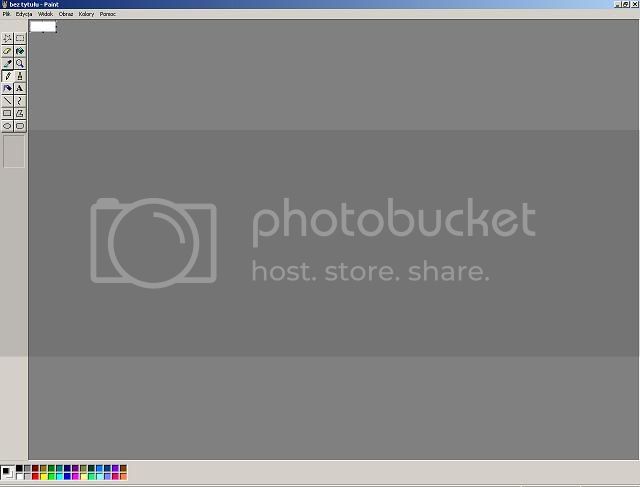
2. Add edges in any color, about 2-3 pxls

3. Add inner strips about 5pxls in different color

4. Another strips 2-3 wide inside with color of edge strips

5. Draw anything you want to have on the ribbon - in this example a sniper scope sight.



6. Add color (or multiple colors) on the inner field - in this example green and blue for ground and sky.

7. save the file as .gif and upload it as an award for campaign.
Advantages: what you see is what you get.
Disadvantages: 50x20 does not leave too much place for your creativity, picture is very simple.
Second method: ribbon making in big size (i.e. 500x200)
1. Open Paint, create new picture in size 500x200,
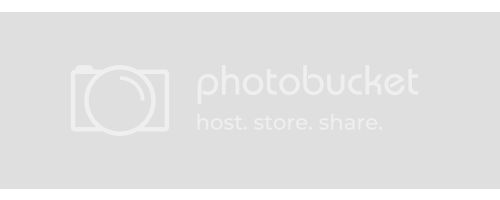
2. Add edges in any color, about 20-30 pxls
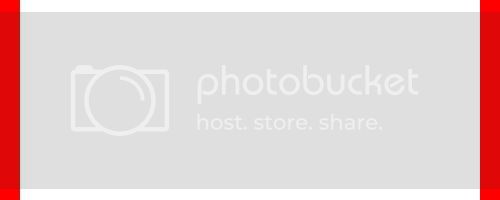
3. Add inner strips about 50pxls in different color
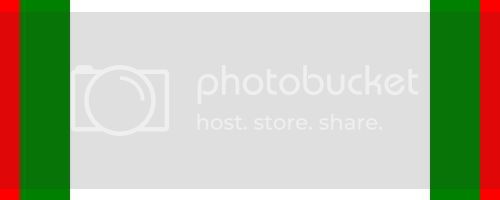
4. Another strips 20-30 wide inside with color of edge strips
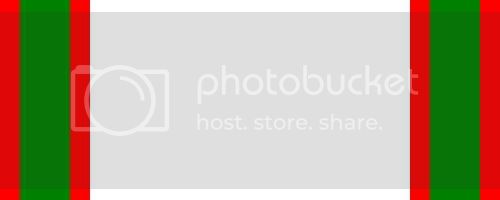
5. Draw anything you want to have on the ribbon - in this example a sniper scope sight. As you can see sight is much more realistic now. You can put any complex picture here (just fit the size). Copy+paste from original pictures etc...
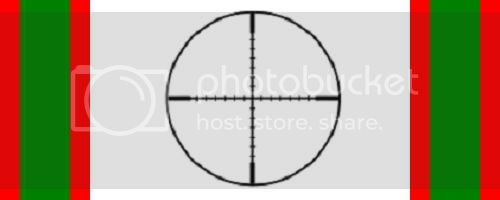
6. Add color (or multiple colors) on the inner field - in this example green and blue for ground and sky.

7. You can add also stuff like lines representing embroidery effect on the cloth ribbon.

8. Resize to 50x20. As you can see result get blurred, some color changes are also present.

9. save the file as .gif and upload it as an award for campaign.
Advantages - possibility of placing better signs / pictures on main ribbon fields, it's easy to make fully detailed ribbon.
Disadvantages - ribbon changes a little during resizing and compression. It's difficult to predict what will be it's look after resizing.
You can also use better software (Paint is really simple) allowing more interesting techniques, but this is basic process.
I hope it helps.
A.
Tutorial would be very difficult since everybody is using different graphic software, but since almost everybody has "Paint" (sorry Mac guys) here is short example of ribbon making.
You can do it in two ways - make big ribbon and rescale it or make a ribbon in original size.
Both ways have good and bad sides: I will show you both so you can compare it.
First method: ribbon making in target size (50x20)
1. Open Paint, create new picture in size 50x20,
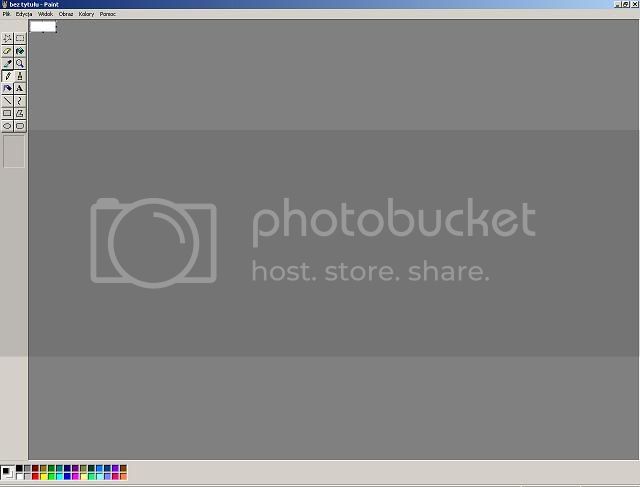
2. Add edges in any color, about 2-3 pxls

3. Add inner strips about 5pxls in different color

4. Another strips 2-3 wide inside with color of edge strips

5. Draw anything you want to have on the ribbon - in this example a sniper scope sight.



6. Add color (or multiple colors) on the inner field - in this example green and blue for ground and sky.

7. save the file as .gif and upload it as an award for campaign.
Advantages: what you see is what you get.
Disadvantages: 50x20 does not leave too much place for your creativity, picture is very simple.
Second method: ribbon making in big size (i.e. 500x200)
1. Open Paint, create new picture in size 500x200,
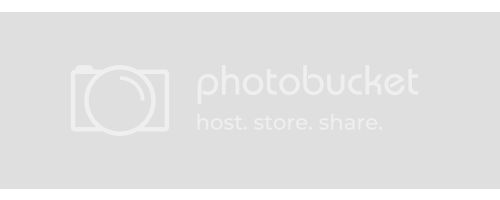
2. Add edges in any color, about 20-30 pxls
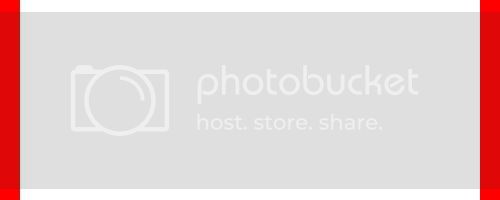
3. Add inner strips about 50pxls in different color
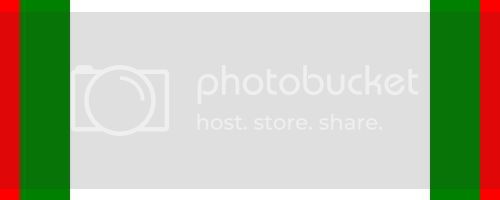
4. Another strips 20-30 wide inside with color of edge strips
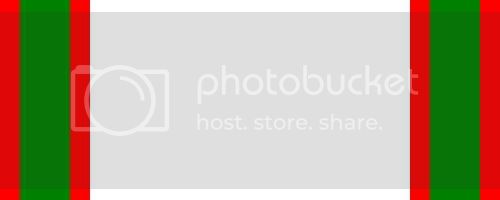
5. Draw anything you want to have on the ribbon - in this example a sniper scope sight. As you can see sight is much more realistic now. You can put any complex picture here (just fit the size). Copy+paste from original pictures etc...
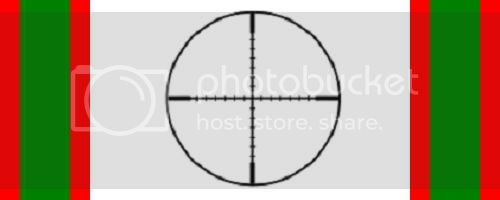
6. Add color (or multiple colors) on the inner field - in this example green and blue for ground and sky.

7. You can add also stuff like lines representing embroidery effect on the cloth ribbon.

8. Resize to 50x20. As you can see result get blurred, some color changes are also present.

9. save the file as .gif and upload it as an award for campaign.
Advantages - possibility of placing better signs / pictures on main ribbon fields, it's easy to make fully detailed ribbon.
Disadvantages - ribbon changes a little during resizing and compression. It's difficult to predict what will be it's look after resizing.
You can also use better software (Paint is really simple) allowing more interesting techniques, but this is basic process.
I hope it helps.
A.
Red4

Joined: April 01, 2002
KitMaker: 4,287 posts
Armorama: 1,867 posts

Posted: Tuesday, May 19, 2009 - 08:32 AM UTC
PERFECT!! Just what I was looking for. Thank you."Q" 


endrju007

Joined: December 05, 2007
KitMaker: 2,435 posts
Armorama: 1,256 posts
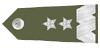
Posted: Tuesday, May 19, 2009 - 07:45 PM UTC
I'm happy I could help. If you need any other support with this issue just PM me.
Andrzej
Andrzej
Ruffus

Joined: April 12, 2005
KitMaker: 343 posts
Armorama: 223 posts

Posted: Thursday, May 28, 2009 - 09:35 AM UTC
And how can you add movement?
Byron
Byron


endrju007

Joined: December 05, 2007
KitMaker: 2,435 posts
Armorama: 1,256 posts
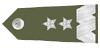
Posted: Thursday, May 28, 2009 - 10:59 PM UTC
Quoted Text
And how can you add movement?
Byron
By making few frames and joining them together with any gif animating program.
A
GaryKato

Joined: December 06, 2004
KitMaker: 3,694 posts
Armorama: 2,693 posts

Posted: Monday, October 26, 2009 - 11:40 AM UTC
I've decided to make this thread sticky as this question gets asked a LOT!
GaryKato

Joined: December 06, 2004
KitMaker: 3,694 posts
Armorama: 2,693 posts

Posted: Wednesday, February 10, 2010 - 07:13 PM UTC
How to add campaign banners to your signature.
Step 1: Get the URL of the banner image
Find the banner you want to use. Sometimes you can find this on the campaign page but sometimes it's in the thread for the campaign.
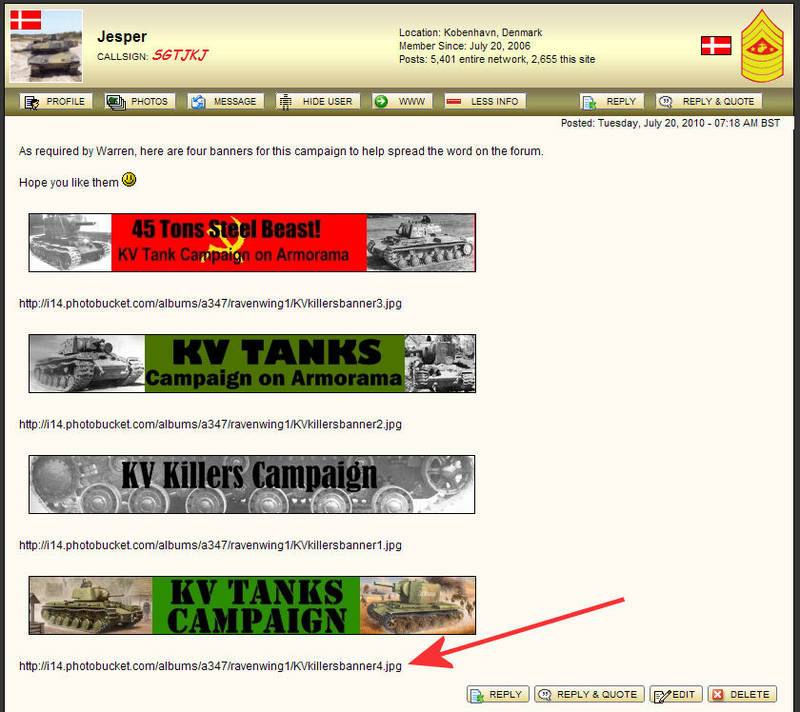
Now to get the URL of the image to your clipboard depends on the browser you are using. Here are the two I know.
Internet Explorer 8:
Right-Click on the banner image - this pops up a menu
Choose Properties - this brings up a box with information on the image
Right click on the URL - this pops up a menu
Choose Select All - All of the URL should be highlighted
Right click on the selected text - this pops up a menu
Choose Copy
Click on the OK to dismiss the Properties box
Safari, Chrome:
Right-Click (Control-Click if you only have a single button mouse) on the banner image - this pops up a menu
Choose "Copy Image Address"
Firefox:
Right-Click (Control-Click if you only have a single button mouse) on the banner image - this pops up a menu
Choose "Copy Image Location"
Step 2: Paste the URL into your User Profile
In your profile, there is a box where you can put the URL to a banner. The box is labelled "URL for Signature Image:". To get to your profile, click on the "my account" link near the top of the Armorama page, then click on "Modify Profile". After adding the URL, don't forget to click on the "Save Changes" button near the bottom of the Modify Profile page.
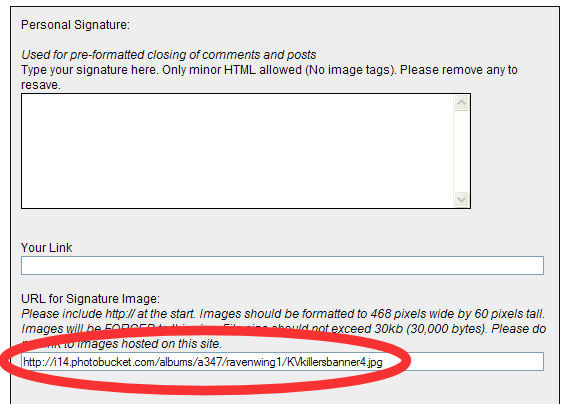
Note that the banner shows up in all your posts - past and present. When you change your banner, all your posts will change to the new banner.
If you are in more than one campaign and want to show that, you have two choices. However you will have to do some work in a graphics program, which is beyond my expertise.
1. Reduce the size of all the campaign banners and paste them into a new image that is the size of a single banner.
2. Create an animated GIF the size of a single banner so that the full sized banners cycle around in your signature.
Step 1: Get the URL of the banner image
Find the banner you want to use. Sometimes you can find this on the campaign page but sometimes it's in the thread for the campaign.
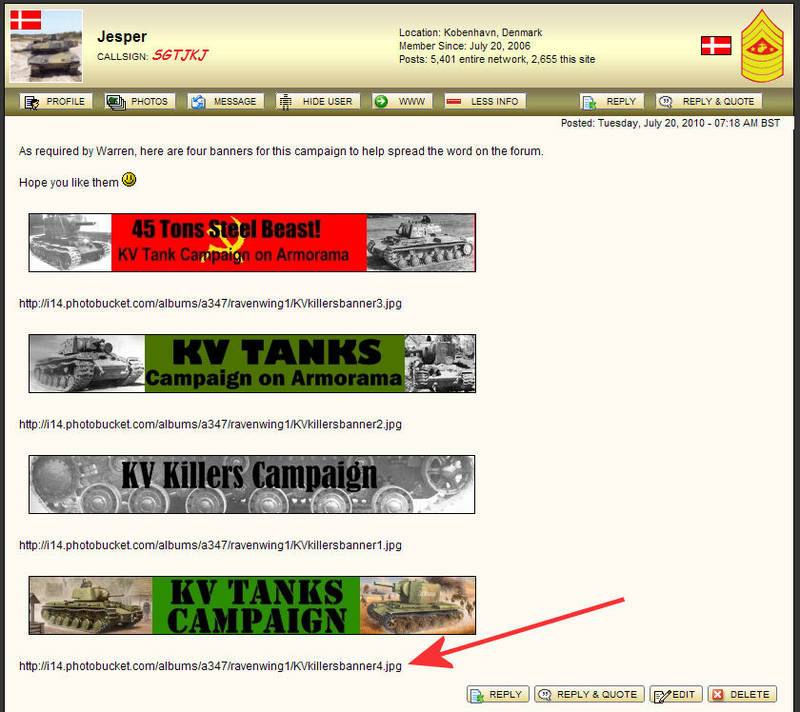
Now to get the URL of the image to your clipboard depends on the browser you are using. Here are the two I know.
Internet Explorer 8:
Right-Click on the banner image - this pops up a menu
Choose Properties - this brings up a box with information on the image
Right click on the URL - this pops up a menu
Choose Select All - All of the URL should be highlighted
Right click on the selected text - this pops up a menu
Choose Copy
Click on the OK to dismiss the Properties box
Safari, Chrome:
Right-Click (Control-Click if you only have a single button mouse) on the banner image - this pops up a menu
Choose "Copy Image Address"
Firefox:
Right-Click (Control-Click if you only have a single button mouse) on the banner image - this pops up a menu
Choose "Copy Image Location"
Step 2: Paste the URL into your User Profile
In your profile, there is a box where you can put the URL to a banner. The box is labelled "URL for Signature Image:". To get to your profile, click on the "my account" link near the top of the Armorama page, then click on "Modify Profile". After adding the URL, don't forget to click on the "Save Changes" button near the bottom of the Modify Profile page.
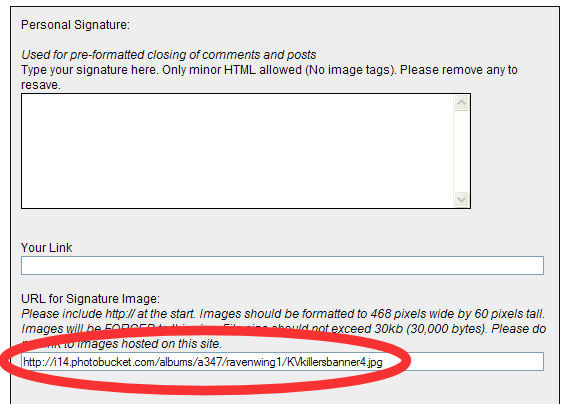
Note that the banner shows up in all your posts - past and present. When you change your banner, all your posts will change to the new banner.
If you are in more than one campaign and want to show that, you have two choices. However you will have to do some work in a graphics program, which is beyond my expertise.
1. Reduce the size of all the campaign banners and paste them into a new image that is the size of a single banner.
2. Create an animated GIF the size of a single banner so that the full sized banners cycle around in your signature.

vonHengest

Joined: June 29, 2010
KitMaker: 5,854 posts
Armorama: 4,817 posts

Posted: Thursday, July 15, 2010 - 09:21 AM UTC
Thanks Andrzej. Now that I know what sizes they need to be, I can get started on creating banners when needed.
Gary: Thank you for your info as well. Would you mind writing up directions for those who use Firefox or Google Chrome?
Gary: Thank you for your info as well. Would you mind writing up directions for those who use Firefox or Google Chrome?
GaryKato

Joined: December 06, 2004
KitMaker: 3,694 posts
Armorama: 2,693 posts

Posted: Thursday, July 15, 2010 - 09:40 AM UTC
Quoted Text
Thanks Andrzej. Now that I know what sizes they need to be, I can get started on creating banners when needed.
Gary: Thank you for your info as well. Would you mind writing up directions for those who use Firefox or Google Chrome?
I edited my message to include how to copy an image URL to the clipboard for Chrome (same as Safari) and Firefox (like Safari but menu item is worded a bit different).

vonHengest

Joined: June 29, 2010
KitMaker: 5,854 posts
Armorama: 4,817 posts

Posted: Thursday, July 22, 2010 - 10:12 AM UTC
Much thanks Gary!
Zaltar

Joined: May 03, 2008
KitMaker: 272 posts
Armorama: 264 posts

Posted: Sunday, November 07, 2010 - 03:00 PM UTC
Hello everyone, I just thought that I would put that if anybody needs ribbons or banners for their campaign, feel free to send me a PM. I have Adobe Photoshop and I'm willing to put it to good use. In the past, I've worked on the ribbons and banners for "The True North Strong and Free" "Blitzkrieg III Italy" and "The Desert Fox". I personally enjoy making these as simple projects on my spare time. 
Cheers
zaltar

Cheers
zaltar

Bigrip74

Joined: February 22, 2008
KitMaker: 5,026 posts
Armorama: 1,604 posts

Posted: Monday, November 08, 2010 - 07:41 AM UTC
Andrzej, thanks for the tutorial, I will try my hand at it to see if I will be able to help.
Bob
Bob
GaryKato

Joined: December 06, 2004
KitMaker: 3,694 posts
Armorama: 2,693 posts

Posted: Sunday, November 14, 2010 - 09:08 AM UTC
The following campaigns need ribbons designed:
All American Tracks
Armored Wheeled Vehicles
Art of the Battlefield
The Desert Fox
The Great War 11-11-11
Soft-Skinned Vehicles
Strictly Out of the Box
Targets Shoot Back!
Total Tamiya
Vietnam: Trouble in Southeast Asia
Winter Warriors
All American Tracks
Armored Wheeled Vehicles
Art of the Battlefield
The Desert Fox
The Great War 11-11-11
Soft-Skinned Vehicles
Strictly Out of the Box
Targets Shoot Back!
Total Tamiya
Vietnam: Trouble in Southeast Asia
Winter Warriors
casualmodeler

Joined: February 04, 2009
KitMaker: 702 posts
Armorama: 665 posts
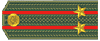
Posted: Sunday, November 14, 2010 - 09:21 AM UTC
Quoted Text
The following campaigns need ribbons designed:
Killer KVs
Hi Gary.
Jeremy H had a finished ribbon proposal for this campaign. Maybe he hasnīt uploaded it ? Or then he was uncertain, which one we would use..
Posted: Wednesday, June 15, 2011 - 04:43 PM UTC
Please add my name to the list of those willing to make campaign ribbons.
GaryKato

Joined: December 06, 2004
KitMaker: 3,694 posts
Armorama: 2,693 posts

Posted: Wednesday, June 15, 2011 - 04:53 PM UTC
Ah, forgot to update the list. Right now, only these 2 campaigns need ribbons:
Military Railroad
Marine Corps
Military Railroad
Marine Corps
Posted: Wednesday, June 15, 2011 - 05:10 PM UTC
I have added a possible ribbon for the Marines campaign.
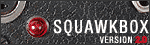 |