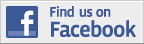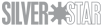Site Talk
Site announcements, comments, or feedback about the site.
Site announcements, comments, or feedback about the site.
Hosted by Darren Baker, Jim Starkweather
adding pics
nightman

Joined: October 05, 2011
KitMaker: 5 posts
Armorama: 4 posts
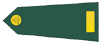
Posted: Wednesday, October 05, 2011 - 12:44 PM UTC
not sure if this is right place to ask but I'm to the site ans was just wondering how do add a picture to your banner beside the screen name. Thanks
Posted: Wednesday, October 05, 2011 - 02:16 PM UTC
Wesley go to the user support forum and you will find a thread near the top of the page called "Adding pictures to your posts".
nightman

Joined: October 05, 2011
KitMaker: 5 posts
Armorama: 4 posts
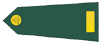
Posted: Thursday, October 06, 2011 - 12:29 PM UTC
Thank you. Will it be the same for adding a picture for your avatar.
Posted: Thursday, October 06, 2011 - 02:06 PM UTC
No that is slightly differant and you will have to wait for me to guide you to the instructions for that area as I have to find them.
nightman

Joined: October 05, 2011
KitMaker: 5 posts
Armorama: 4 posts
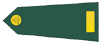
Posted: Monday, October 10, 2011 - 01:49 AM UTC
Thank you for all the help.  enjoy the holiday . maybe i can get some work done on one of my models.
enjoy the holiday . maybe i can get some work done on one of my models. 
 enjoy the holiday . maybe i can get some work done on one of my models.
enjoy the holiday . maybe i can get some work done on one of my models. 
Posted: Monday, October 10, 2011 - 07:30 AM UTC
Firstly you will need to select “settings” at the top of the page followed by “modify profile”. On the right hand side is a box called “my photos”, the first picture gives you the option of selecting a number of preloaded avatars. The second picture is I believe the option you want and is called “Custom Avatar” you need to select upload photo, and that will take you to the gallery where you will need to be signed in (the gallery user and password is the same as the one you use for the site). Now you can upload your image which must be a maximum of 75 x 75 pixels, after you have uploaded the picture it will display in your “my photos” on the “edit profile” page you looked at earlier.. All you need to do now is select the tap next to the picture and scroll to the bottom of the page and select “save changes”.
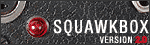 |